Nugget v5.0.1 Enables Animated Wallpapers
Requirements
- iOS 17 – 18.5 RC.
- Installed the latest version of python3 (python 3.8 or newer).
- Disable Find My on the device.
- macOS: A Mac with macOS 12 (Monterey) or higher.
- Windows: Windows 10 or newer.
Download the Nugget PC App
You can find the source code and files of Nugget on GitHub. Check more options to jailbreak iOS 18.4 and solutions for iOS 18.5 jailbreak on Neko.
Supported iOS Versions
- iOS 17.0 - iOS 17.7.2
- iOS 18.0 - iOS 18.5 RC
Supported Devices
iPhone Models:
- iPhone 16, iPhone 16 Plus, iPhone 16 Pro, iPhone 16 Pro Max, iPhone 16e
- iPhone 15, iPhone 15 Plus. iPhone 15 Pro, iPhone 15 Pro Max
- iPhone 14 Pro Max, iPhone 14 Pro, iPhone 14 Plus, iPhone 14
- iPhone SE 3rd Generation
- iPhone 13, iPhone 13 Mini, iPhone 13 Pro Max, iPhone 13 Pro
- iPhone 12 Pro, iPhone 12 Pro Max, iPhone 12 Mini, iPhone 12
- iPhone SE 2020
- iPhone 11 Pro, iPhone 11, iPhone 11 Pro Max, iPhone XR, iPhone XS Max, iPhone XS
iPad Models:
- iPad Pro 12.9-inch (3rd generation and later), iPad Pro 11-inch (1st generation and later), iPad Air (M2), iPad Air (3rd generation and later), iPad (7th generation and later), iPad mini (5th generation and later)
How to Enable .tendies Animated Wallpapers with Nugget
Want to spice up your setup with animated emoji wallpapers? Here’s how to download and apply .tendies files using the Nugget app (v5.0 and up).
- Step 1: Get Your Animated Wallpapers
Download .tendies files from:
- Step 2: Launch the Nugget App
Download and launch the Nugget app for your platform using the links above. - Step 3: Connect Your Device
Plug in your device and open the Nugget app on your computer. - Step 4: Apply the Wallpaper
- Go to the Posterboard section inside the app.
- Click Import Files (.tendies).
- Choose the .tendies files you downloaded earlier.
- Hit Apply to set the animated wallpapers on your device.
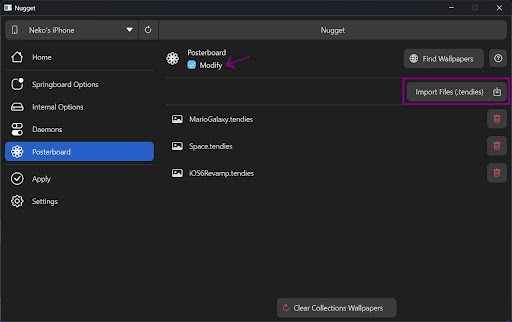
How to Create Animated Wallpapers
Developer Yangjiii has released a tool that lets you create animated or video wallpapers (.tendies files) using emojis. You can select up to six emojis to generate your custom animated wallpaper
Visit the tool using the button below, click on any emoji to copy the image name and paste each selected emoji into the six placeholders on the tool, one by one. Then Create Tendies.
Or follow the steps below to create and apply your animated wallpaper:
- 1. Access the Animated Wallpaper Creation Tool
Open the tool provided by Yangjiii to begin creating your wallpaper. - 2. Visit the Emoji Gallery
Browse the emoji gallery and copy the emojis you want to use.
- Tip: To copy an emoji, drag above it to select it, then press Ctrl+C (Windows) or Command+C (Mac).
- ⚠️ Do not copy the emoji image or name, as this will not work correctly.
- 3. Paste Emojis into the Tool
Paste each selected emoji into the six placeholders on the tool, one by one. - 4. Create the Wallpaper
Once all six placeholders are filled, click the Create Tendies button. The tool will generate your .tendies file and begin the download. - 5. Apply the Animated Wallpaper
Use the Nugget app to apply the .tendies animated wallpaper, as described earlier.
Apple Intelligence on Unsupported Devices
Nugget supports enabling Apple intelligence for unsupported devices running iOS 18.1 - iOS 18.2 beta 2. Here, we will provide you with guides to enable awesome features such as,
- Apple Intelligence
- Visual Intelligence
- Genmoji
- ChatGPT Integration
- Always-on-Display (AOD)
- Dynamic Island
- And more
on unsupported devices including iPhone 15, iPhone 14, iPhone 13, iPhone 12, iPhone 11, and older devices.

Note : Apple Intelligence enabling has been patched with the iOS 18.2 beta 3 update. If you’re interested in trying Apple Intelligence on unsupported devices, stay in iOS 18.2 beta 2 or lower version.
Requirements
- iOS 17.0 (21A326, 21A327, 21A329, and 21A331) or iOS 18.1 – 18.2 beta 2.
- Installed the latest version of python3 (python 3.8 or newer).
- Disable Find My on the device.
- macOS: A Mac with macOS 12 (Monterey) or higher.
- Windows: Windows 10 or newer.
Download Nugget IPA
Download Nugget according to your device requirements.
You can find the source code and files of Nugget Mobile on GitHub.
Download Nugget PC App
You can find the source code and files of Nugget on GitHub.
Supported iOS Versions
- iOS 17.0 - iOS 17.7
- iOS 18.0 - iOS 18.2 beta
Supported Devices
iPhone Models:
- iPhone 15, iPhone 15 Plus
- iPhone 14 Pro Max, iPhone 14 Pro, iPhone 14 Plus, iPhone 14
- iPhone SE 3rd Generation
- iPhone 13, iPhone 13 Mini, iPhone 13 Pro Max, iPhone 13 Pro
- iPhone 12 Pro, iPhone 12 Pro Max, iPhone 12 Mini, iPhone 12
- iPhone SE 2020
- iPhone 11 Pro, iPhone 11, iPhone 11 Pro Max, iPhone XR, iPhone XS Max, iPhone XS
iPad Models:
- iPad Pro 12.9-inch (3rd generation and later), iPad Pro 11-inch (1st generation and later), iPad Air (M2), iPad Air (3rd generation and later), iPad (7th generation and later), iPad mini (5th generation and later)
Guide to Enable Apple Intelligence on Unsupported Devices
- Extract your MobileGestalt file to use this tool with the Save MobileGestalt Shortcut.
- Transfer the extracted MobileGestalt file to your PC / Mac.
- Download the Nugget PC / Mac app according to your computer using the links provided above on this page.
- Connect your device to the computer using cable and launch the Nugget app.
- If you need to enable tweaks, head to the Mobile Gestalt section of the Nugget app and select the tweaks you want to apply. (This step is not mandatory in enabling Apple Intelligence)
- Head to the Eligibility section and tick ‘Enable Apple Intelligence (for Unsupported Devices)’ and select a phone model to spoof from the dropdown.
Note: If you’re from EU or your device is made in China, tick the ‘Enable Eligibility File (test)’ option as well. - Head over to the ‘Apply’ section of the Nugget app, click ‘Choose Gestalt File’, and select the MobileGestalt file you’ve transferred to the computer in steps 2 and 3 above.
- Click ‘Apply Changes’
- Device will restart
- After the device is restarted, go to Settings → Apple Intelligence & Siri. It will begin downloading the necessary files for this feature. Wait till the download is finished and ‘Turn On Apple Intelligence’
- Enjoy!



Visual Intelligence on Unsupported Devices
To enable Apple Visual Intelligence on unsupported devices, you have to enable the Apple Intelligence first. Follow the instructions above to enable Apple Intelligence on your device.
To activate the Visual Intelligence feature, the device needs a camera control button. As older devices do not have a camera control button, we have to create a virtual button.
- Go to Settings → Accessibility → Touch → AssistiveTouch
- Enable AssistiveTouch if you haven’t already
- Under the ‘Custom Actions’ section, tap on the ‘Double-Tap’ option and select ‘Camera Control’ action
- Now you can access Visual Intelligence feature anytime by double tapping AssistiveTouch


Nugget Tweaks
With Nugget, discover a range of tweaks designed for various iOS versions that enhance your device's functionality and personalization
- Enable Dynamic Island on any device
- Enable iPhone X gestures on iPhone SEs
- Change Device Model Name (ie what shows in the Settings app)
- Enable Boot Chime
- Enable Charge Limit
- Enable Tap to Wake on unsupported devices (ie iPhone SEs)
- Enable iPhone 16 Settings
- Enable Collision SOS
- Enable Stage Manager
- Disable the Wallpaper Parallax
- Disable Region Restrictions (ie. Shutter Sound)
- Note: This does not include enabling EU sideloading outside the EU. That will come later.
- Enable AOD on any device
- Show the Apple Pencil options in Settings app
- Show the Action Button options in Settings app
- Show Internal Storage info (Might cause problems on some devices, use at your own risk)
- Enabling lock screen clock animation, lock screen page duplication button, and more!
- Disabling the new iOS 18 Photos UI
- EU Enabler
- AI Enabler
- Springboard Options (from Cowabunga Lite)
- Internal Options (from Cowabunga Lite)
Dynamic Island

Always-on Display (AoD)

Charge Limit (iOS 17.0+)

What if your device doesn’t support Nugget?
Nugget is the best customization option available for the latest iOS version, iOS 18 and up including the latest iOS 18.2 beta. Even if your device or iOS version doesn’t support Nugget, you still have plenty of options to try.
One is MisakaX, which is also a SparseRestore-based tool for iOS 18 jailbreak which can be used with a PC to enable customization options.
Also, you can try neko online tool, which supports the latest iOS 18.2 jailbreak as well and offers Cydia, Zebra, and Sileo package manager downloads using the nekoJB.
FAQs
What is Nugget?
Nugget is a powerful iOS customization tool based on SparseRestore that lets users unlock hidden features and apply tweaks without needing to jailbreak their devices. It supports up to iOS 18 beta 2 and is compatible with both Windows and macOS, allowing for flexible personalization options.
Does Nugget support iOS 18.2 Beta?
Yes, Nugget supports the latest iOS 18.2 beta. Check more options to jailbreak iOS 18.2.
Does Nugget install Cydia or Sileo?
No. As Nugget is not a full jailbreak solution, it does not support the jailbreak package managers Cydia, Zebra or Sileo.
Is using Nugget Safe?
Yes, using Nugget is generally safe, but this tool can lead to boot loops. Also, remember that not every device or configuration has undergone testing so it may cause unexpected issues.

